
How To Use Canva For Designing Social Media Posts
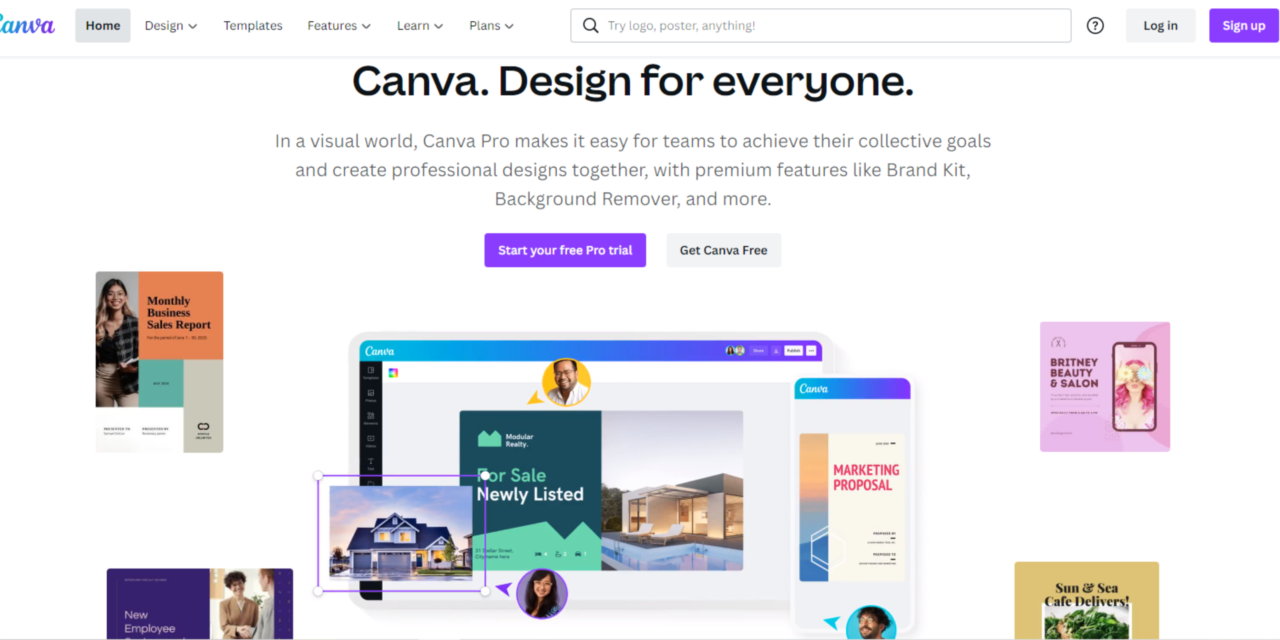
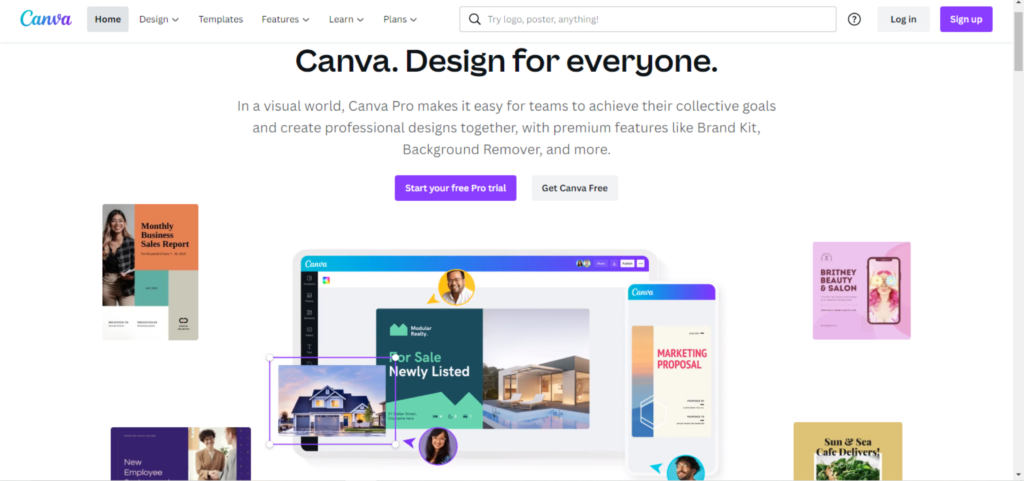
How To Use Canva For Designing Social Media Posts: Everything about social media revolves around providing your online audience with the finest material available. Indeed, if viewers find visual content compelling, they will receive it. Your social media might have a buzz of followers if you establish an engaging design and stick to it.
To be successful as a social media Post designer, you should be highly motivated, creative, and possess solid knowledge of marketing competencies.
Every task that requires your full concentration has the potential to devour your efforts or to be time-effective. Your work might be simplified using Canva because this social media design tool reduces tension. Here’s what you should know about Canva and how you can use it to design social media posts.
How to Use Canva for Designing Social Media Posts
Canva is a fantastic graphics application that allows you to create professional content in a series of simple steps without spending any money. Canva’s drag-and-drop capabilities make it simple to design. The program can include preset visual tools, fonts, and templates to help you produce social media visuals quickly and easily. It has both free and paid versions. You may make simple or primary social media graphics using the free version. To have access to the premium edition, you must first upgrade your Canva account.
When it comes to developing compelling and distinctive material for social media, it might feel like a beast that must be fed on a regular basis. With evidence demonstrating that visual material is better received by consumers, producing aesthetically engaging designs to help convert your followers may become a particularly time-consuming process
Follow These Guidelines For Designing Social Media Graphics:
1. Select a template
When using canva to design your social media posts, select a template to experiment with. There are media graphics for a variety of subjects and sectors, including sales, travel, quotations, holidays, and celebrations. Look for the finest visuals for Instagram, Facebook, Twitter, Facebook, Pinterest, and other networks, and then select your preferred template.
2. Use of the Options
Canva capabilities may be used to create icons, pictures, photographs, graphics, shapes, speech bubbles, and other tools. To create motions, you may experiment with and apply filters that utilize the picture effect and animation capabilities.
3. Make Your Design Your Unique
Uploading original artwork and pictures might help you create a fantastic social media post or graphic. To finish the design, choose a color scheme and a background, and then add audio or video.
4. Save and publish
After you’ve finished designing, please save your work and download it as GIFs, PNGs, or JPGs. Then, using Canva, share the design on social media.
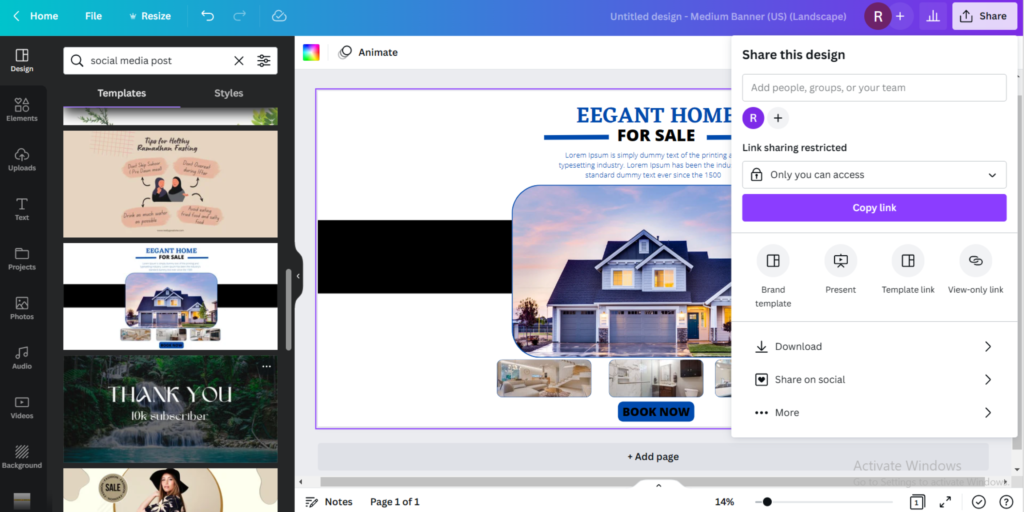
Conclusion
Getting creative using Canva is the finest thing you can do for your social media presence. It alters the graphic story, simplifies the process, and attracts followers. Canva allows you to create social media posts in real time or as a team in just a few minutes.






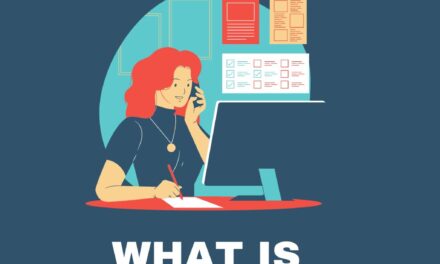




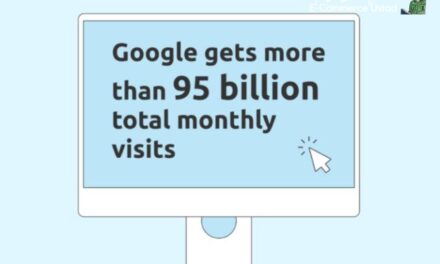

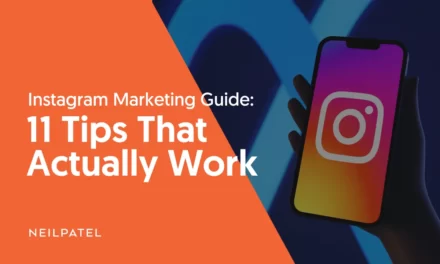
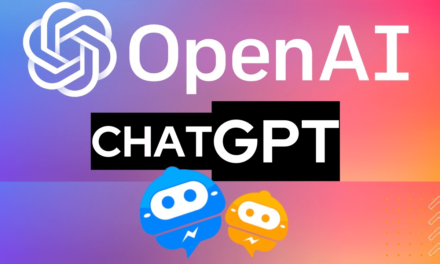



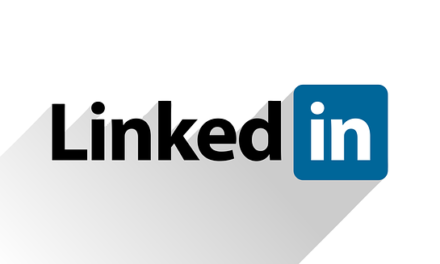


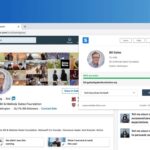








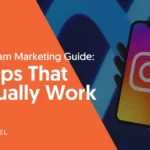

Recent Comments