
10 LinkedIn Company Page Features

10 LinkedIn Company Page Features, LinkedIn is a dynamic platform that millions of professionals use to stay up to date with their industry, find employment, enhance their skills, and create their networks, making it a great marketing tool for B2B enterprises of all sizes.
There are several methods to utilize LinkedIn to advertise your business, but the most important is to get your company profile properly.
Fortunately, LinkedIn has introduced several features to assist you in your LinkedIn marketing efforts over the last year or so. So today, we’re going to be covering:
How to Make a Full LinkedIn Company Page.
10 LinkedIn marketing features you should be utilizing.
Four LinkedIn corporate page samples.
Why create a LinkedIn company page?
A superb corporate page is your entry point into this massive community, which has 756 million members and over one billion interactions every month. It provides a picture of your organization, including corporate information, goods and services, and culture. It can be used to:
- Demonstrate thought leadership.
- Educate and inspire your audience.
- Express your brand voice and values.
- Attract top talent.
- Build a community.
- Network effectively
- Improve your discoverability on Google
- Show prospects the people behind your company
In fact, 94% of B2B marketers choose LinkedIn as their top content delivery medium. However, with so much going on on the platform, you must construct your company page correctly in order to stand out from the crowd.
10 LinkedIn company page features you need to be using
Here are ten important elements you should include on your LinkedIn company profile to attract followers, workers, and customers.
1. Featured Posts
The Featured Posts feature is only available for individual accounts, but because your account influences how people see your company, we’ve included it. Use it to promote your greatest work while also demonstrating your expertise and thought leadership.
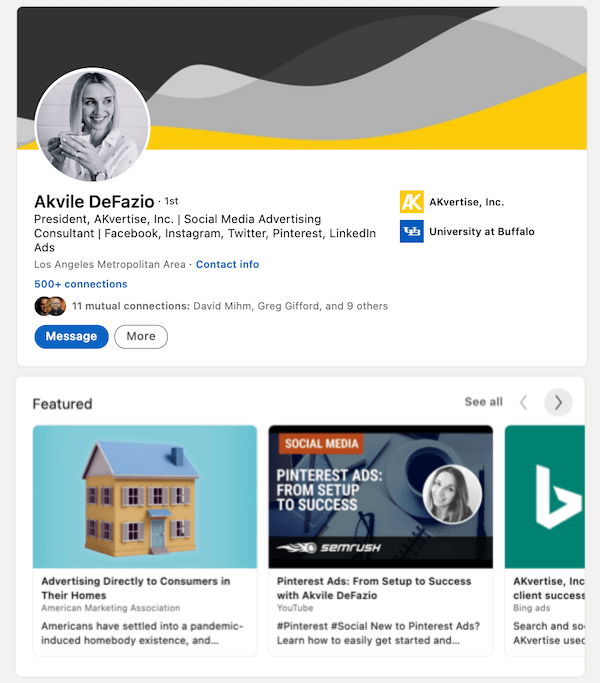
You may either connect to previously published online material or upload media such as PDFs, PowerPoint presentations, images, and so on.
How to add LinkedIn Featured Posts:
- Click on your profile page.
- On the “featured” tab, click the plus icon.
- Choose the content type (posts, articles, links, media)
- Provide the required information.
You may add as many highlighted posts as you like, and you can reorganize or delete them straight from your profile page.
2. LinkedIn Stories
LinkedIn, like most other major social media networks, has implemented stories, which are refreshed every 24 hours. Their take on it is to “share what’s going on in your work life.”
Use this post type to communicate information, updates, and job postings, as well as to reflect your corporate culture. You can also use this function to add stickers or overlay text to your video or image, and followers may comment to your story via direct messages, making it even easier to start a conversation.
If you want to spice up the movie even more, you may produce it offline with one of my favourite video editing applications, Movavi, and then post it to Linkedin. Most people are unaware that this is what more successful creators do to make their videos stand out on platforms such as Instagram Reels and TikTok.
How to create a LinkedIn story:
- On your homepage, tap on the “+” sign on your profile.
- Upload a video or image from your gallery. Alternatively, you can record a new one.
- Add stickers or text to your video or image.
- You have the option to mention any relevant profiles.
- Hit “Share Story”, and you’re done.
Your tales might also include a call to action. For example, if you’re able to provide a white paper to individuals who are interested in how your company can assist them, you’d tell them to provide their email address in order to gain access to the white paper, and then use email marketing software to automate a follow-up process to convert them to a customer.
10 LinkedIn Company Page Features
3. Events
The Events tool on LinkedIn may help you increase the exposure of your online and offline events and get more people to sign up.10 LinkedIn Company Page Features.
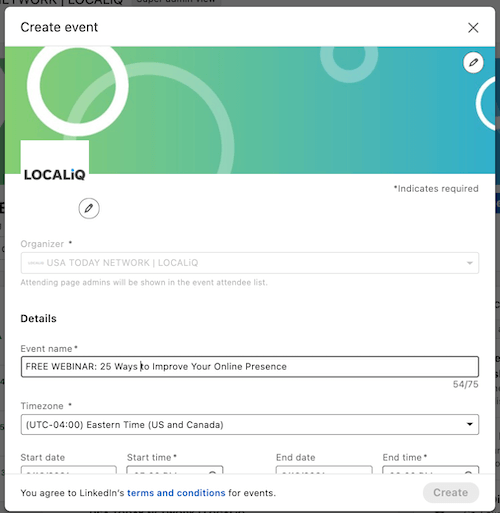
You have the option of making your event public or private and sending individual invites to anyone in your network.
How to create a LinkedIn event:
- On your homepage, navigate to the Events tab located on the left side.
- Click the “+” sign next to “Events.”
- Add the details of your event, including the name, organizer, date, broadcast link, time, descriptions, etc.
- Select event visibility.
- When you’re done, click “Create”.
Retarget those who attended prior events to promote your upcoming ones to increase the reach of your event.
4. Polls
LinkedIn polls are an excellent engagement tool for gathering instant input from your audience. Use it to find out what kind of material your audience wants to see more of, or to detect the newest market trends so you can make more educated decisions.
Drift, for example, utilizes LinkedIn polls to pose engaging, hypothetical questions that effectively engage the audience:
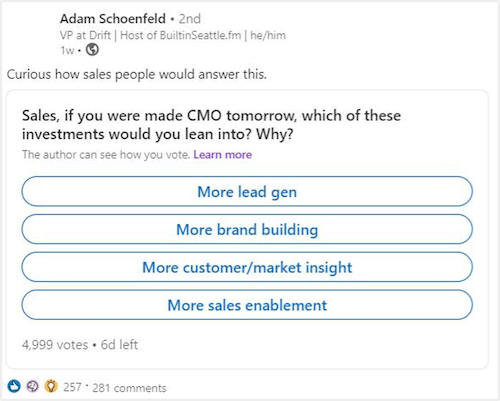
How to create polls on LinkedIn:
Go to your feed page. Click the “+” icon to add a new post. Click that three-dot icon to view more options. Select “Create a poll.”
Next, add the question and answer options (max four options), and choose a duration for the poll (one day, three days, one week, or two weeks).
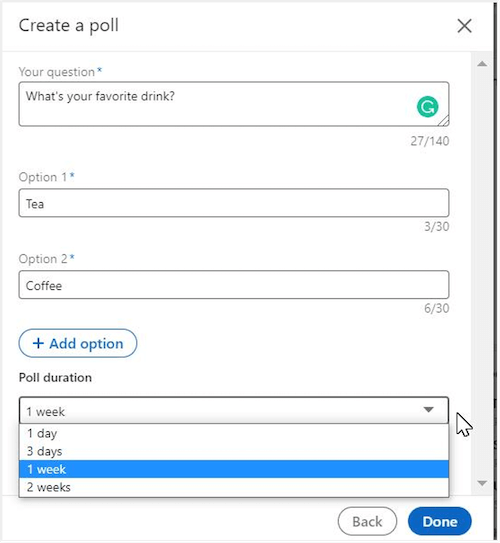
Finally, click “Done” and share your poll as a regular post.
5. Audience and comment privileges
This is another another fantastic LinkedIn feature that went live in January 2023 and allows you to alter audience access on individual postings. Under the “Who can view your post?” box, you have five choices for customizing post visibility:
There are three choices for customizing comment permissions under “Who may comment on your post?”
6. Reactions
LinkedIn’s new “Reactions” function no longer provides a one-dimensional picture of how visitors interact with your material. They may now do more than just “like” your post.
- Celebrate
- Show support
- Give some love
- Find it insightful
- Express their curiosity
When you share news about your charity activities, for example, you may receive the “Support” reply. This provides you with a more complete picture of how people perceive your material.
Simply hover over “Like” and all the reaction icons will appear, as illustrated in the image below:
7. Organic “carousel” posts
Prior to this new capability, if you wanted to share a succession of photographs naturally in a post, you had to upload it as a gallery, which was difficult to manage.
You may now share a multi-page PDF document with the platform, and it will appear as a scrollable carousel.
This approach makes telling a clear, compelling tale or collection of suggestions much easier.
The next example illustrates a State of the Connected Customer report delivered by Salesforce as a PDF, which previews in a simple carousel style so consumers can simply navigate through it.
How to create an organic carousel post on LinkedIn:
- Click on the option to create a new post.
- Select the document icon.
- Choose which document you want to share.
- Add a document title.
- To save and publish, click “Done.”
8. LinkedIn Live
Live video is now essential for social media marketing and engagement. That’s why so many people were ecstatic about the new LinkedIn Live function.
Live videos from the same broadcasters generate up to 7x more reactions than native content on the platform. They also receive up to 24x more comments, which marketers trying to increase real-time interaction would welcome.
Use it to conduct interviews with industry experts, hold Q&A sessions, present your most recent case study, or go over a benchmarking report. LinkedIn Live may also be used to stream product launches and live events, like BMW did:
9. Lead gen forms in product pages
Product pages, a 2023 feature, allow companies to market individual items so that organizations may offer overviews, present product evaluations, and answer queries in one concentrated location.
Brands may now add lead generation forms straight to product pages on LinkedIn, thanks to a new enhancement to the platform’s functionality.
At the push of a button, these forms can auto populate with user information—a feature that most marketers would like because it helps to enhance conversion rates.
10. Name pronunciation
Name pronunciation allows you to record how your name is pronounced and then publish the audio clip on your profile for others to hear. Granted, this isn’t always applicable to LinkedIn Company pages, but it may be quite useful.
This feature encourages inclusion and is useful before interacting with investors, potential customers, partners, and others.
How to record your name on LinkedIn:
- Go to your profile page.
- Click on the “Edit” icon.
- Click “Add Name Pronunciation.”
- Next, tap the “Record” icon and record your name.
- If you want to re-record, simply click “Retake.”
- Once happy with your recording, click “Apply.”
10 LinkedIn Company Page Features







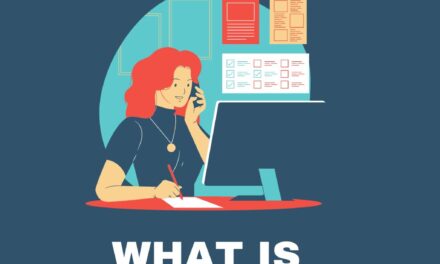




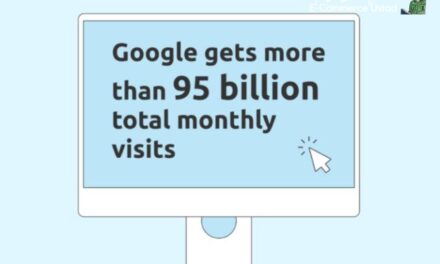

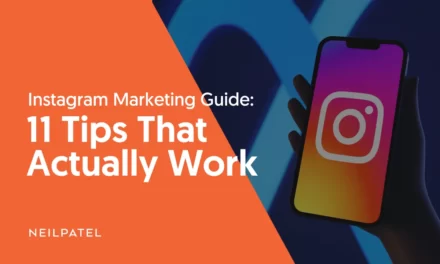
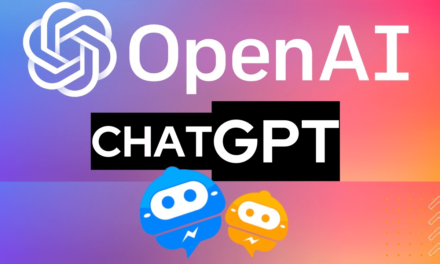



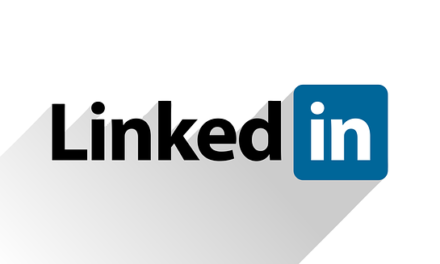


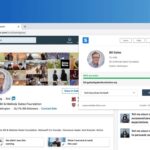



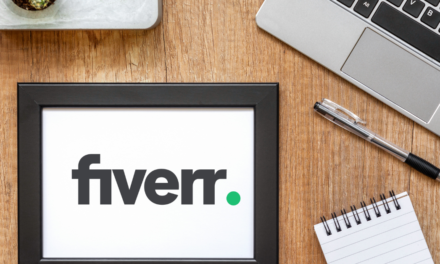




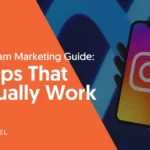

Recent Comments